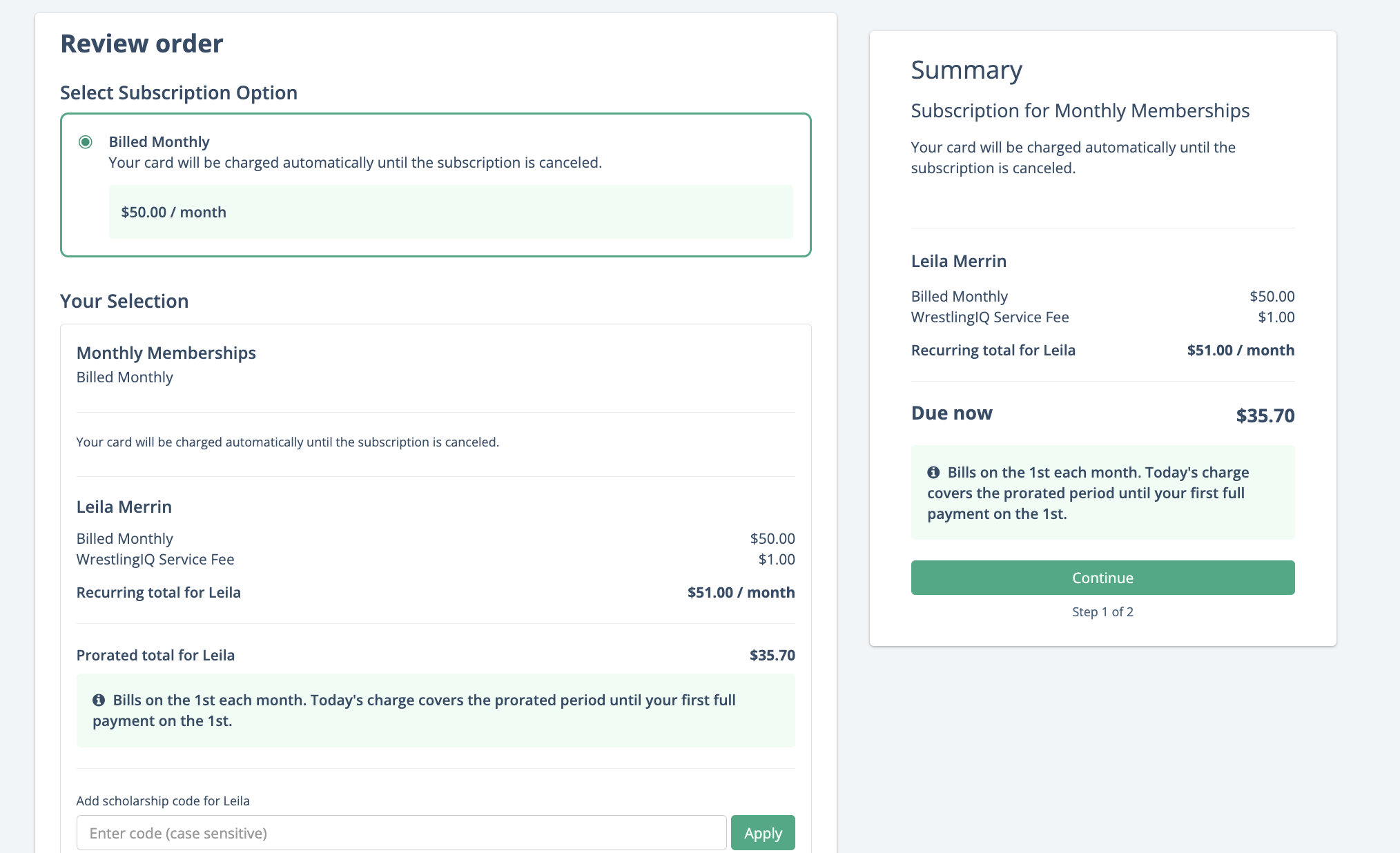Setting Anchor Dates for Recurring Subscription Payments
This article contains:
- How to create a recurring subscription with an anchor date
- How to edit current registrations to add an anchor date
- How parents are prorated using the anchor date feature
How to create a recurring subscription with an anchor date
Start by navigating to the registrations page and add a new registration.

The anchor date feature will only apply to the Recurring Subscription registration type.

When adding a subscription price, check the box 'Anchor billing to the 1st or the 15th of the month'

Here you will see that this payment option is anchored to the 1st of the month and any payment collected between billing dates will result in a prorated invoice for the parent.

How to edit current registrations to add an anchor date
Under your registrations tab, locate the edit button next to the registration that you want to applyu an anchor date to.
Note: Anchor dates can ONLY be applied to Recurring Subscription registration types.

Navigate to the Subscription Prices and select edit under the price that you want to apply the payment anchor to.

Check the box that with anchor billing to the 1st or 15th of the month. As noted in this screen shot changing the anchor day will only impact new subscribers/members. Those who already have memberships will remain on their current billing schedule. To learn more about changing an existing customer's billing date check out this article.

Once you save these changes, they will apply to any new sign ups moving forward.
How parents are prorated using the anchor date feature
The software will automatically prorate parents for the time period before the next billing cycle. The amount prorated is determined based on the price of the subscription and the number of days until the next payment date. In the screenshot below you can see that the parent is charged the prorated amount and given a disclosure as to why the pricing appears the way it is and when they can expect the first full payment.