Managing Payments as an Admin - Refunds, Membership Changes, Voids, and More

This article is intended for Admin accounts (coaches with role 'admin'). If you are an assistant coach, talk to your team admin for billing assistance.
Jump to
- Refund a charge
- Cancel a recurring membership
- Change billing date on a recurring membership
- Pause/resume payments on a recurring membership
- Change the subscription plan on a recurring membership
- Apply, remove, or change a scholarship code on a recurring membership
- Void an upcoming invoice in an installment plan
Refund a charge
There are two ways to easily fund and refund a charge. For all types of charges (registrations, memberships, donations, fundraiser contributions, one time invoices, etc) using the payment dashboard is best.
Initiating a refund with the payment dashboard
Head to the payment dashboard. If the charge was recent, it will be near the top of this list already. If not, use the 'Billed To' or 'Wrestler' filter to find all payments for the person you are creating a refund for.
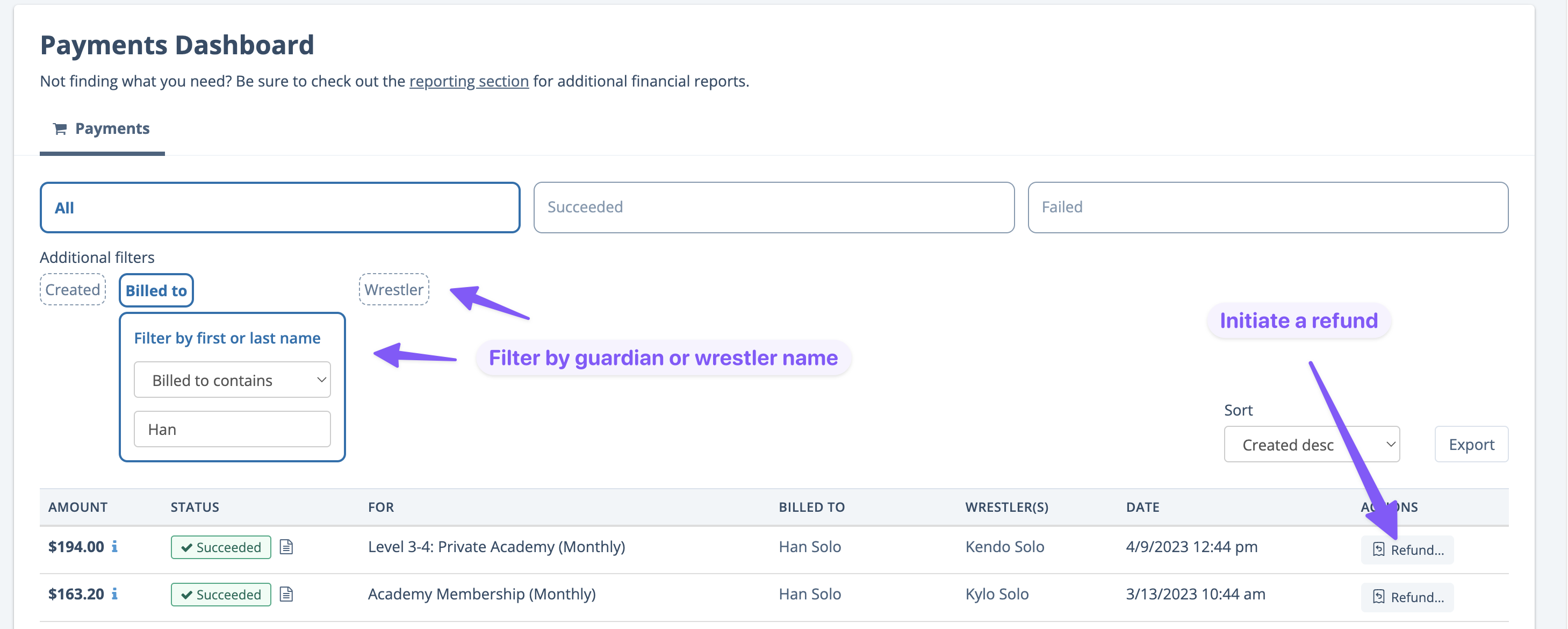
Once you tap refund, you will be asked for the amount and reason. A receipt will be sent by WrestlingIQ automatically once you initiate a refund.

Initiating a refund from the parent record
If you are refunding a registration or membership payment, you can also find refund buttons on the parent record. Search for their name, or find the parent through the wrestler record, and then tap the payments tab. You will see refund buttons for membership and registration payments.

Cancel a recurring membership
If you have self cancellation turned on for your team, many admins put the responsibility for cancellation on parents. Feel free to send parents this article if they need help with self cancellation.
If you do not have self cancellation turned on, or you want to cancel a membership yourself, the easiest way to find the subscription is to head to the payments dashboard and then search by wrestler or parent (using the 'Bill to') filter:
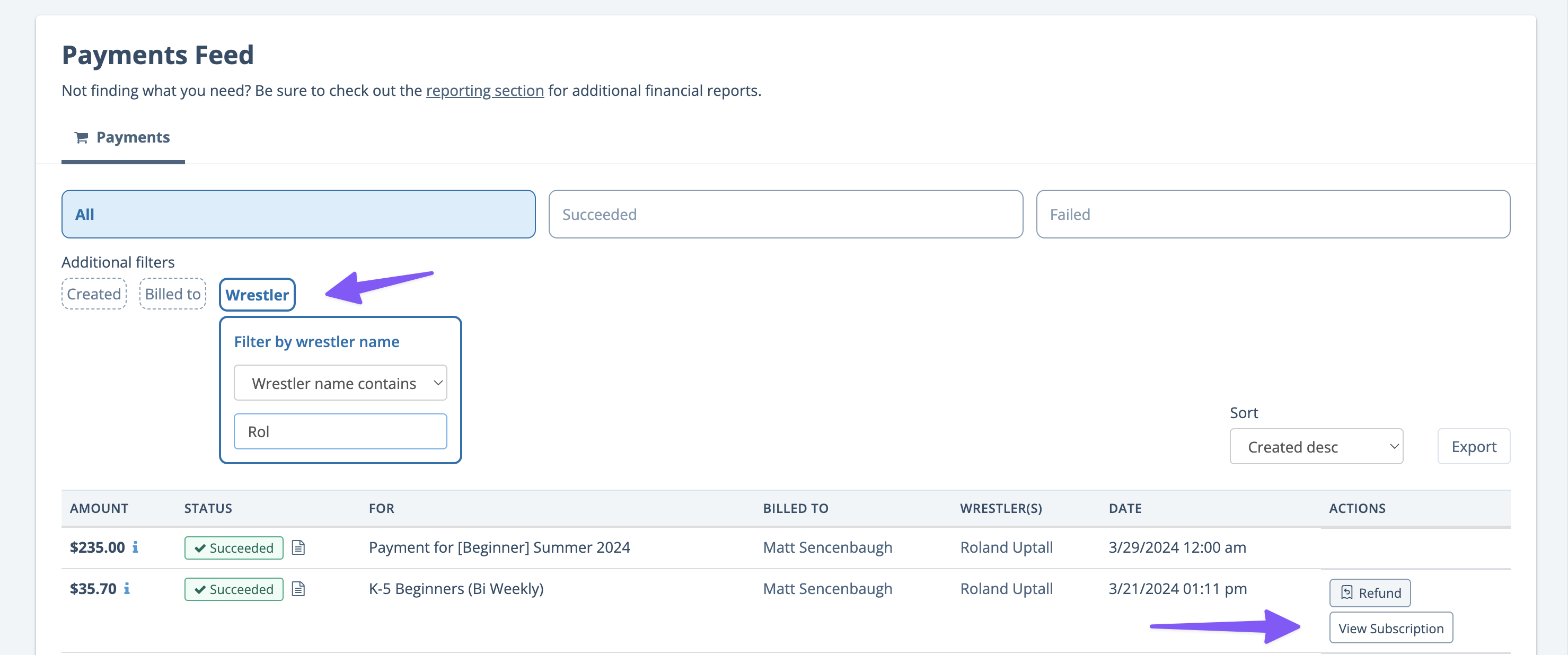
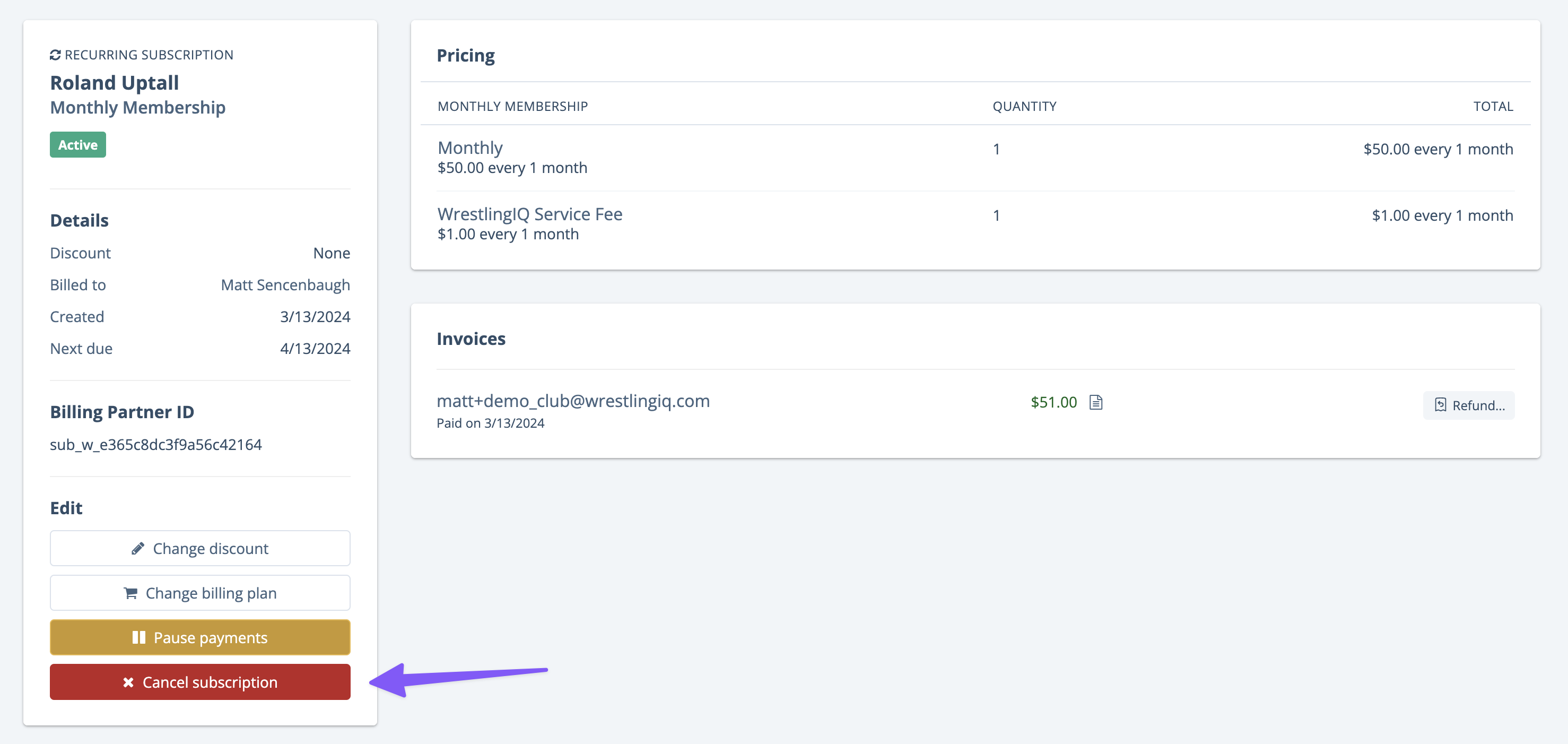
Tap the cancel link, which will ask you to confirm the cancellation. Once confirmed, the membership will be marked as canceled and an email will be sent to the parent.

Change bill date
Note: Expiring/contract length subscriptions cannot have their bill date changed.
Head to the payments dashboard and then search by wrestler or parent (using the 'Bill to') filter:
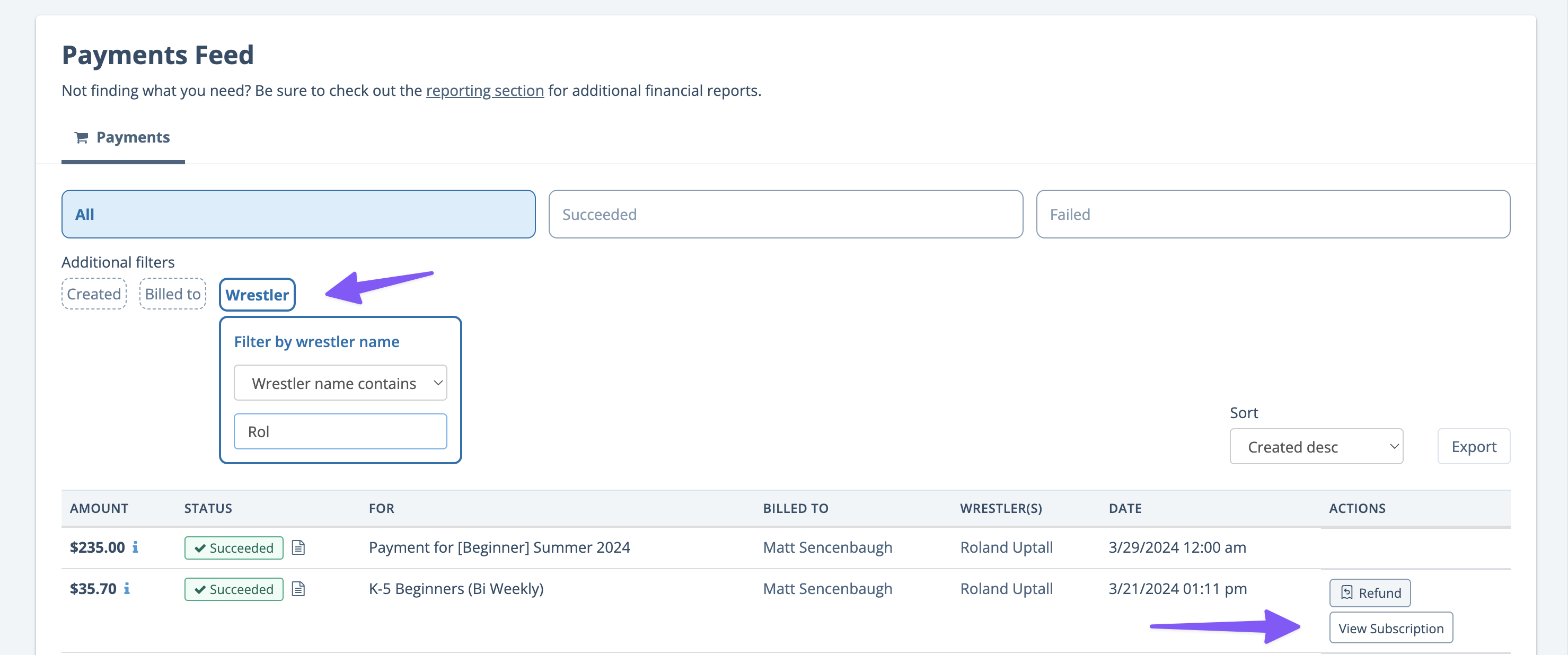
On the membership detail view, find the Change bill date button in the Edit column on the left:


When you change the billing date on a subscription you are also changing subsequent billing dates. E.g. if you change the billing date to the 3rd of the month for a monthly subscription, all future bills will happen on the 3rd of the month.
Pause/resume payments on a recurring membership
Head to the payments dashboard and then search by wrestler or parent (using the 'Bill to') filter:
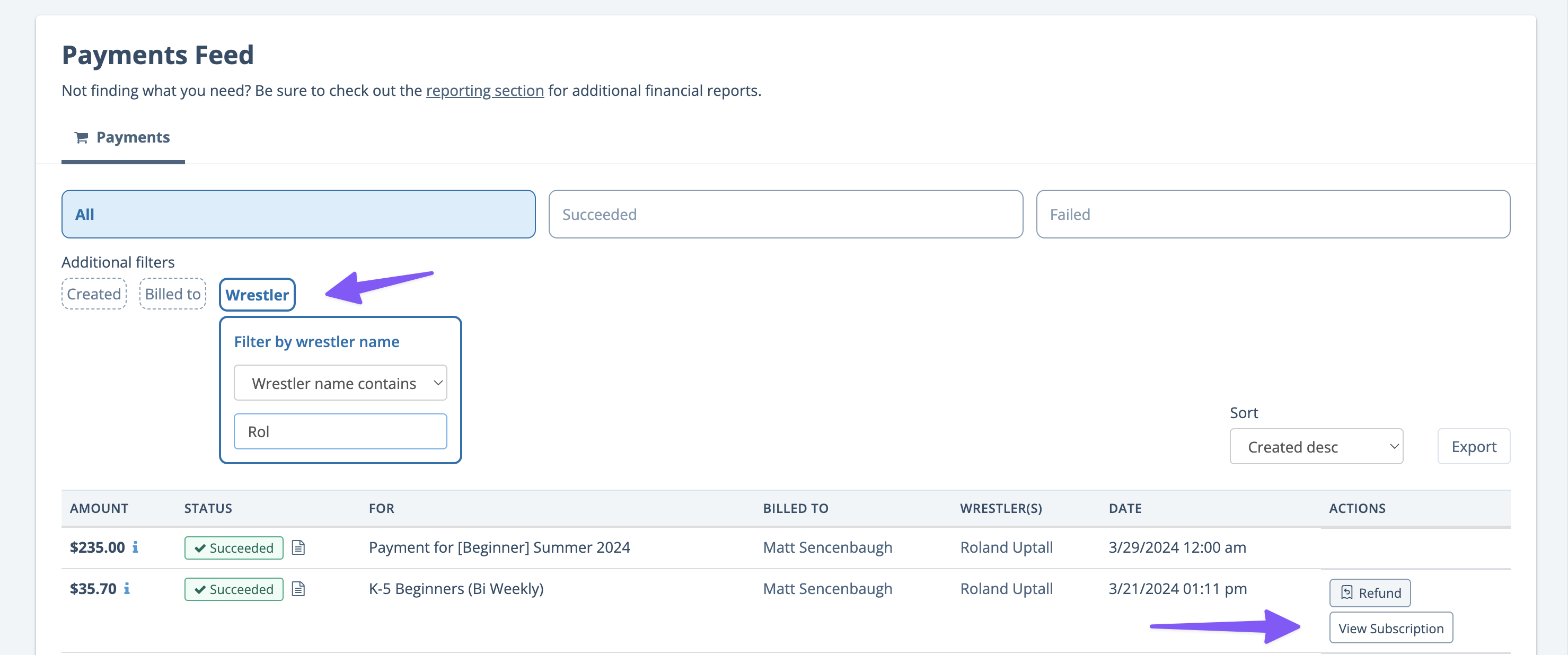
On the membership detail view, find the pause/resume payments link in the Edit column on the left:

For pausing payments, you are allowed to choose between an indefinite pause or resuming on a specific date.

We typically recommend membership pauses to be for short periods of time (for things like vacation, injury holds, etc). If you are not sure when the member is returning or they are not coming back for 3+ months, it's often better to simply cancel their membership and have them sign up when they come back. This is because paused memberships still count as 'active' in WrestlingIQ, which could skew your financial metrics.
Once a membership is paused, the resume payments link will show up in the sidebar, allowing you to resume payments.


Change the subscription plan / price on a recurring subscription
Head to the payments dashboard and then search by wrestler or parent (using the 'Bill to') filter:
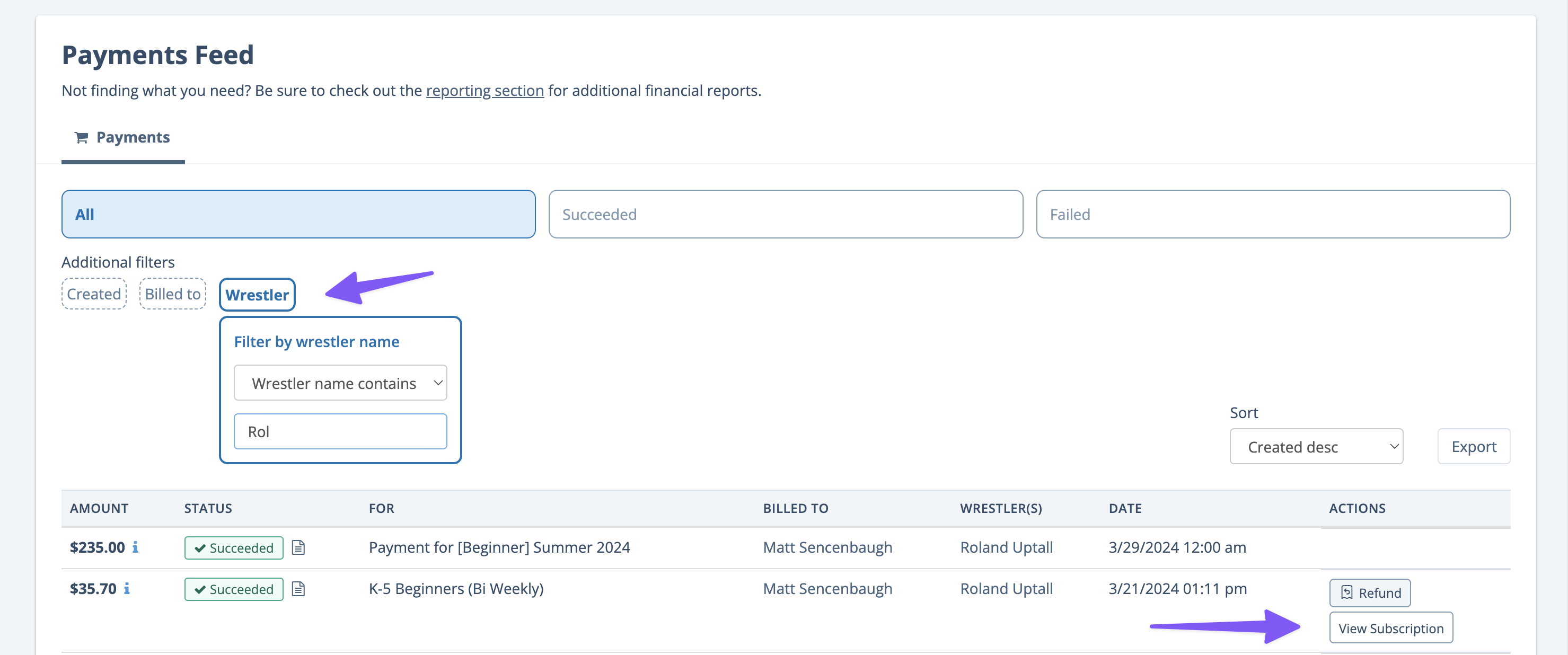
On the membership detail view, find the change subscription plan button in the Edit column on the left:


Once you tap the change subscription plan link, select the plan you are moving them to, and then tap Change.
There are some limitations to the change plan feature:
- Changes to subscription plans only change their future payments. If you need, or wish, to charge them a pro-rated amount before then, send them a one-off invoice.
- Subscription plan changes can only be made between plans with the same billing interval. I.e. if you have a 1x per week membership that is billed monthly, you can change it to your 2x per week membership that is billed monthly, but you cannot change it the membership that is billed annually. If you need to change the interval, cancel the membership and have them sign up for the new membership.
Apply, remove, or change a scholarship code on a recurring membership
Head to the payments dashboard and then search by wrestler or parent (using the 'Bill to') filter:
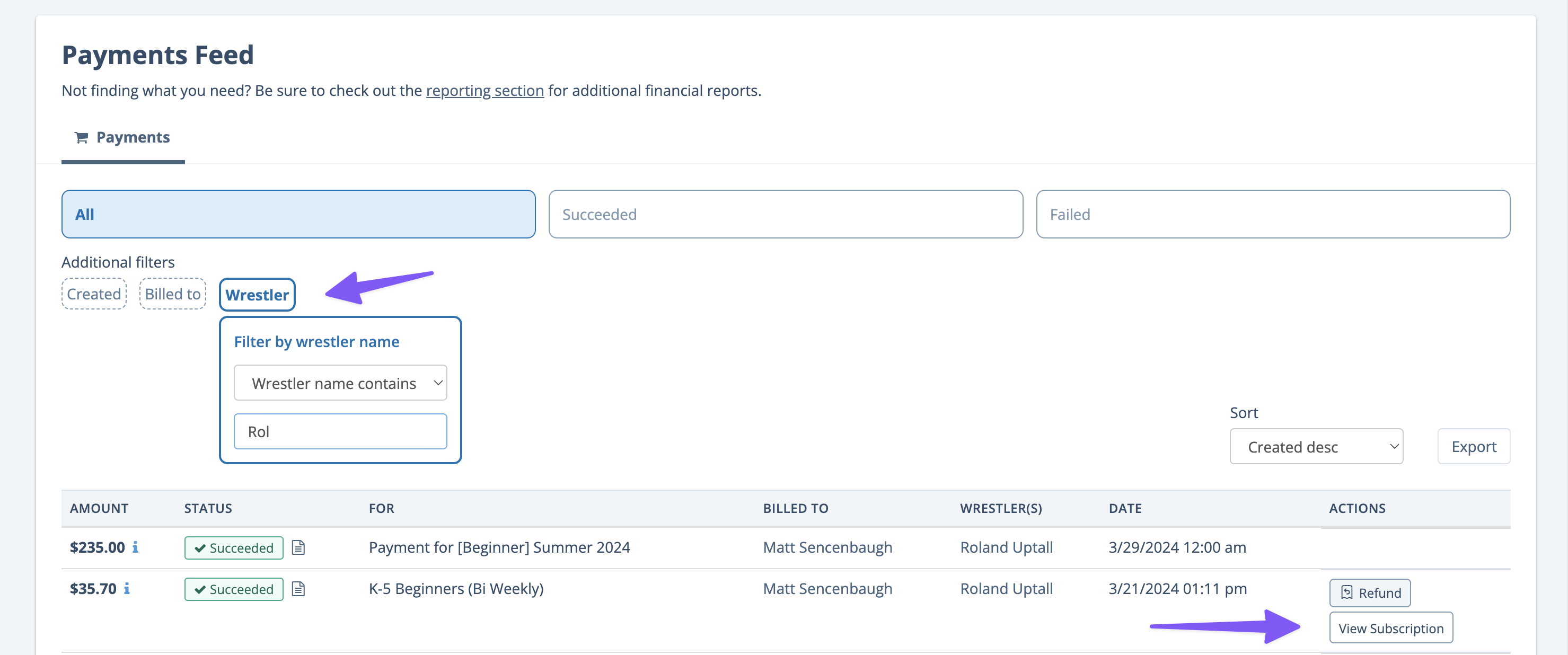
On the membership detail view, you'll see links to change the discount or remove the discount, depending on the state of the membership. Note that you can only apply 1 discount / scholarship code to each membership.




Void an upcoming invoice in an installment plan
If you offer installment plans for your registrations, you can void upcoming invoices if someone cancels or drops out mid-season.
First, from the registrations page, navigate to the registrant list for the season they registered for:

Find the wrestler/parent's registration and then tap the ... icon on that registration row. If you can't find them, be sure to check in the 'Overdue' tab as well:

The void button will only void the next invoice. If you need to void multiple future payments, you may need to click the button more than once.