How to Add the Team Calendar to Your Personal Calendar
Note: When you subscribe to a team calendar in other systems (Google Calendar, Apple Calendar, Outlook, etc) the systems typically refresh your calendar every 5 minutes to 24 hours depending on the app used. Because of this delay, if you need real-time information make sure to always check your teams calendar inside of WrestlingIQ, which is always up to date. The WrestlingIQ iOS or Android app is the quickest way to view the team calendar.
Navigate to the calendar tab, press 'Subscribe'
Go directly to the calendar page, or tap 'Calendar' in the side bar when you are logged into WrestlingIQ via a web browser, then click the 'Subscribe' button.

Decide on the best way to add this to your calendar app.
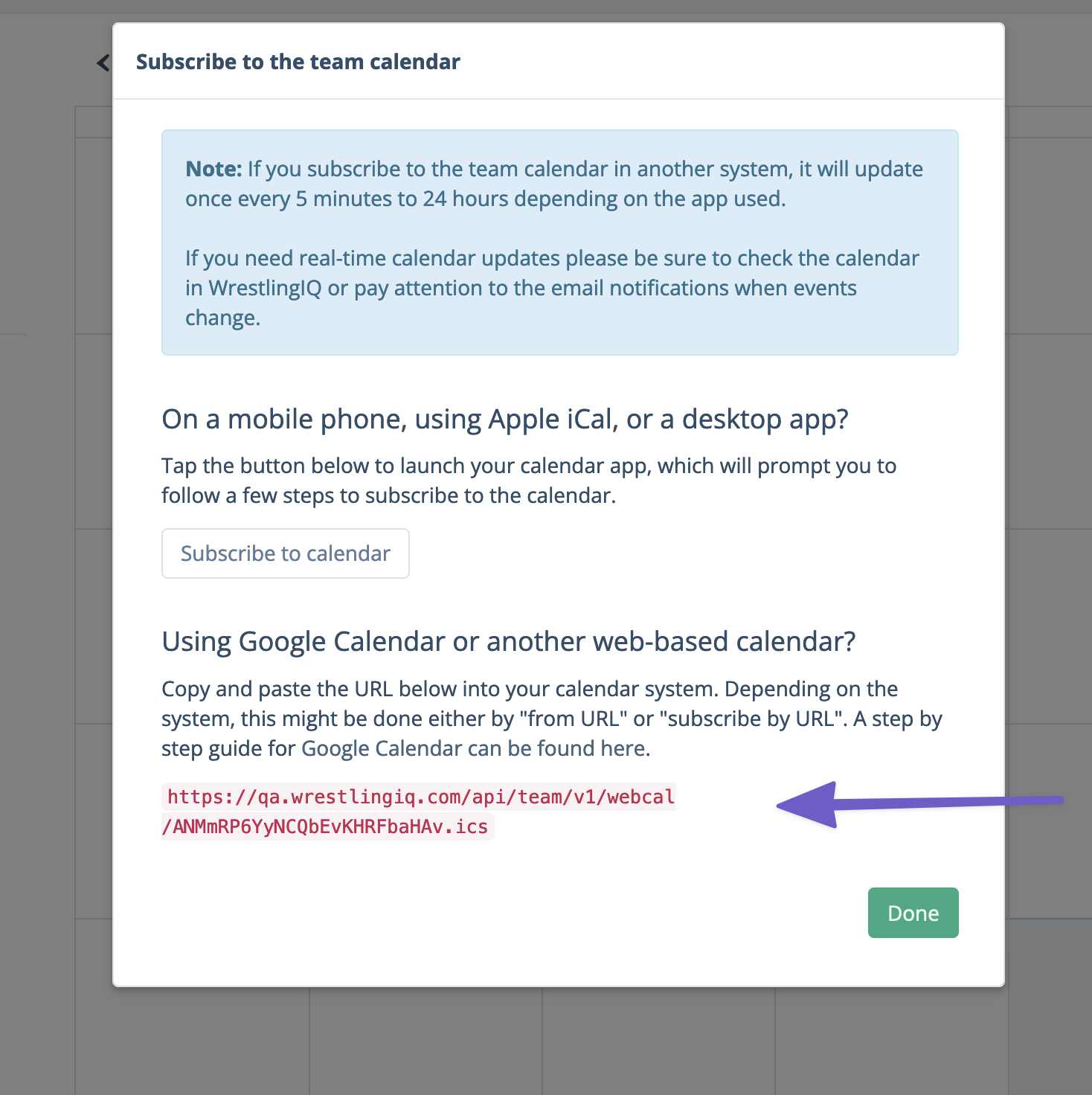
As a first step, you are probably going to want to simply try tapping the 'Subscribe to calendar' button. This will automatically launch your calendar app if your phone or laptop is setup to handle special subscription links.
If that doesn't work, or you know that you use a web based calendar like Google Calendar, you are going to need to manually enter in the feed url.
This is most commonly called 'Import from URL' or something similar inside your calendar app. For example, with Google Calendar you can manually add this URL by clicking 'Other Calendar' -> + button -> 'From URL'
You'll then be able to paste the URL from the WrestlingIQ dialogue into Google Calendar. You should then see all of the events imported and available for you as a calendar under 'Other calendars'.